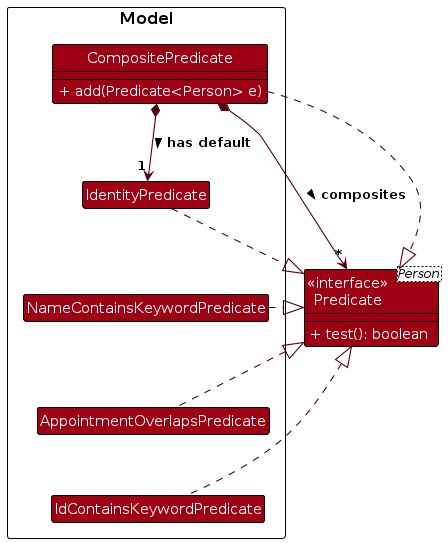HealthSync Developer Guide
Acknowledgements
{ list here sources of all reused/adapted ideas, code, documentation, and third-party libraries -- include links to the original source as well }
Setting up, getting started
Refer to the guide Setting up and getting started.
Design
Architecture

The Architecture Diagram given above explains the high-level design of the App.
Given below is a quick overview of main components and how they interact with each other.
Main components of the architecture
Main (consisting of classes Main and MainApp) is in charge of the app launch and shut down.
- At app launch, it initializes the other components in the correct sequence, and connects them up with each other.
- At shut down, it shuts down the other components and invokes cleanup methods where necessary.
The bulk of the app's work is done by the following four components:
UI: The UI of the App.Logic: The command executor.Model: Holds the data of the App in memory.Storage: Reads data from, and writes data to, the hard disk.
Commons represents a collection of classes used by multiple other components.
How the architecture components interact with each other
The Sequence Diagram below shows how the components interact with each other for the scenario where
the user issues the command delete n/Alex to delete Alex from HealthSync.
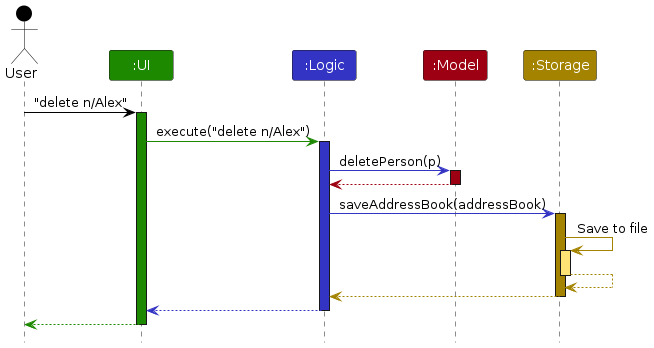
Each of the four main components (also shown in the diagram above),
- defines its API in an
interfacewith the same name as the Component. - implements its functionality using a concrete
{Component Name}Managerclass (which follows the corresponding APIinterfacementioned in the previous point).
For example, the Logic component defines its API in the Logic.java interface and implements its functionality using the LogicManager.java class which follows the Logic interface. Other components interact with a given component through its interface rather than the concrete class (reason: to prevent outside component's being coupled to the implementation of a component), as illustrated in the (partial) class diagram below.
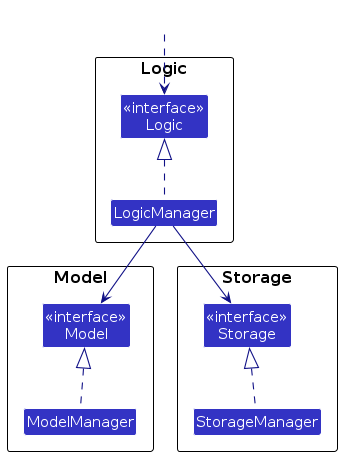
The sections below give more details of each component.
UI component
The API of this component is specified in Ui.java
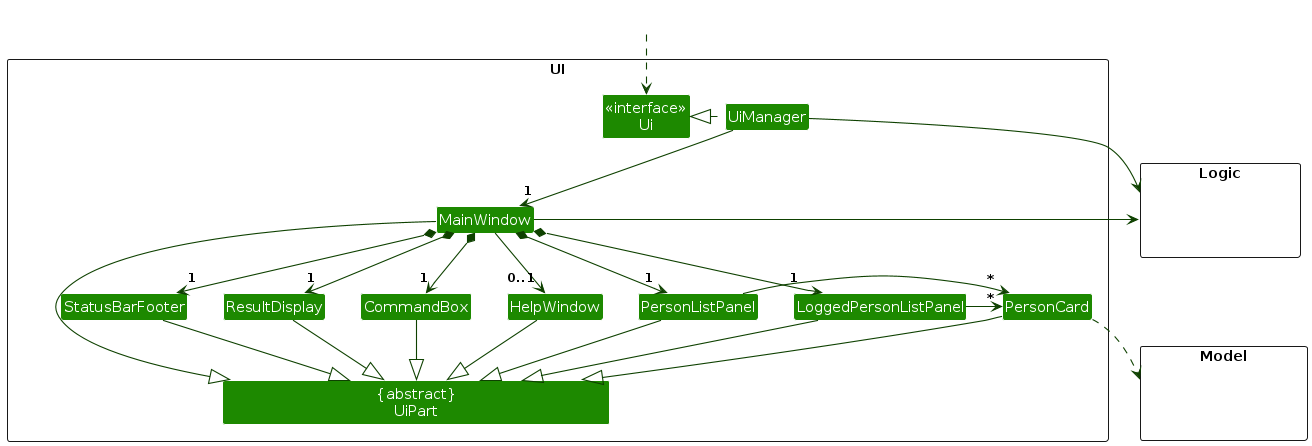
The UI consists of a MainWindow that is made up of parts e.g.CommandBox, ResultDisplay, PersonListPanel, StatusBarFooter etc. All these, including the MainWindow, inherit from the abstract UiPart class which captures the commonalities between classes that represent parts of the visible GUI.
The UI component uses the JavaFx UI framework. The layout of these UI parts are defined in matching .fxml files that are in the src/main/resources/view folder. For example, the layout of the MainWindow is specified in MainWindow.fxml
The UI component,
- executes user commands using the
Logiccomponent. - listens for changes to
Modeldata so that the UI can be updated with the modified data. - keeps a reference to the
Logiccomponent, because theUIrelies on theLogicto execute commands. - depends on some classes in the
Modelcomponent, as it displaysPersonobject residing in theModel.
Logic component
API : Logic.java
Here's a (partial) class diagram of the Logic component:
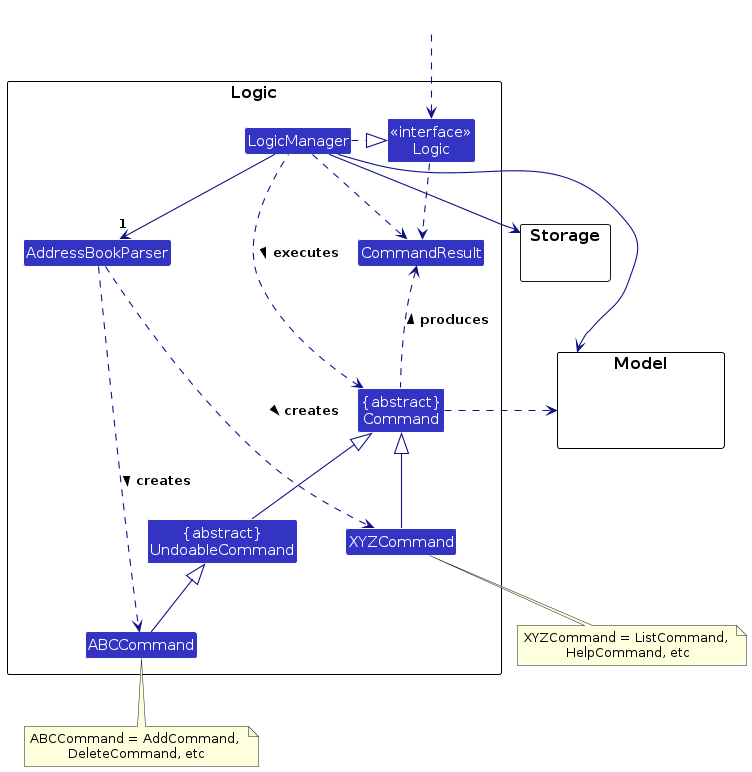
The sequence diagram below illustrates the interactions within the Logic component, taking execute("delete 1") API call as an example.
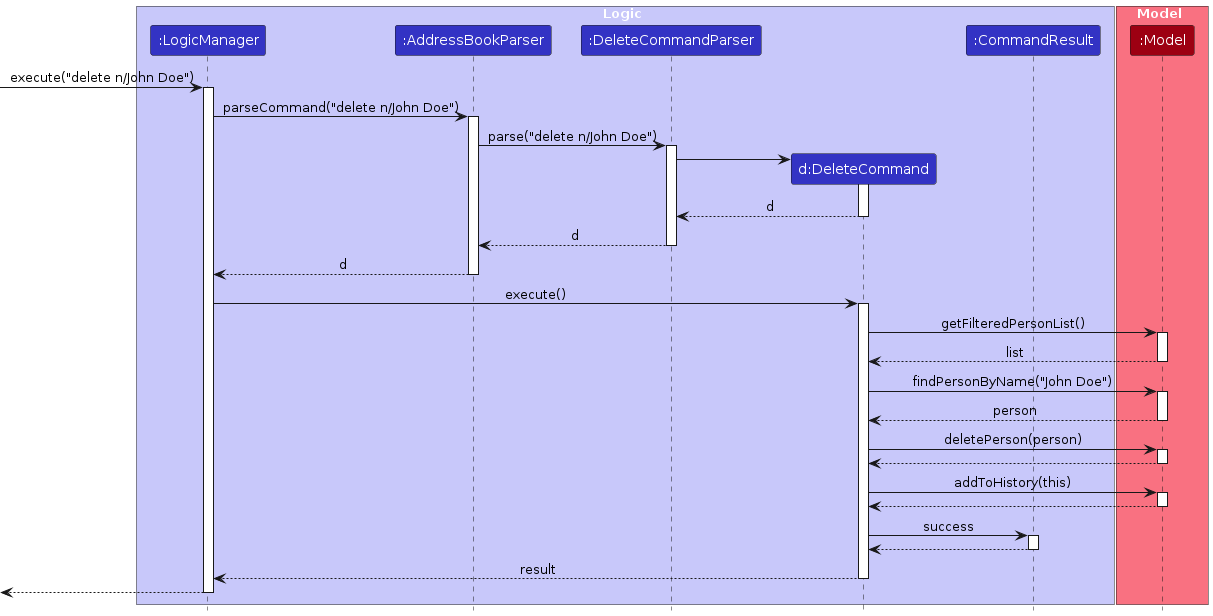
Note: The lifeline for DeleteCommandParser should end at the destroy marker (X) but due to a limitation of PlantUML, the lifeline reaches the end of diagram.
How the Logic component works:
- When
Logicis called upon to execute a command, it is passed to anAddressBookParserobject which in turn creates a parser that matches the command (e.g.,DeleteCommandParser) and uses it to parse the command. - This results in a
Commandobject (more precisely, an object of one of its subclasses e.g.,DeleteCommand) which is executed by theLogicManager. - The command can communicate with the
Modelwhen it is executed (e.g. to delete a person). - The result of the command execution is encapsulated as a
CommandResultobject which is returned back fromLogic.
Here are the other classes in Logic (omitted from the class diagram above) that are used for parsing a user command:
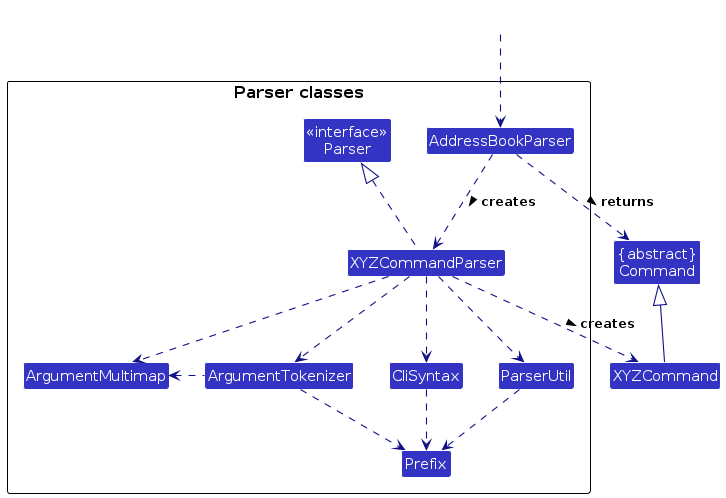
How the parsing works:
- When called upon to parse a user command, the
AddressBookParserclass creates anXYZCommandParser(XYZis a placeholder for the specific command name e.g.,AddCommandParser) which uses the other classes shown above to parse the user command and create aXYZCommandobject (e.g.,AddCommand) which theAddressBookParserreturns back as aCommandobject. - All
XYZCommandParserclasses (e.g.,AddCommandParser,DeleteCommandParser, ...) inherit from theParserinterface so that they can be treated similarly where possible e.g, during testing.
Model component
API : Model.java
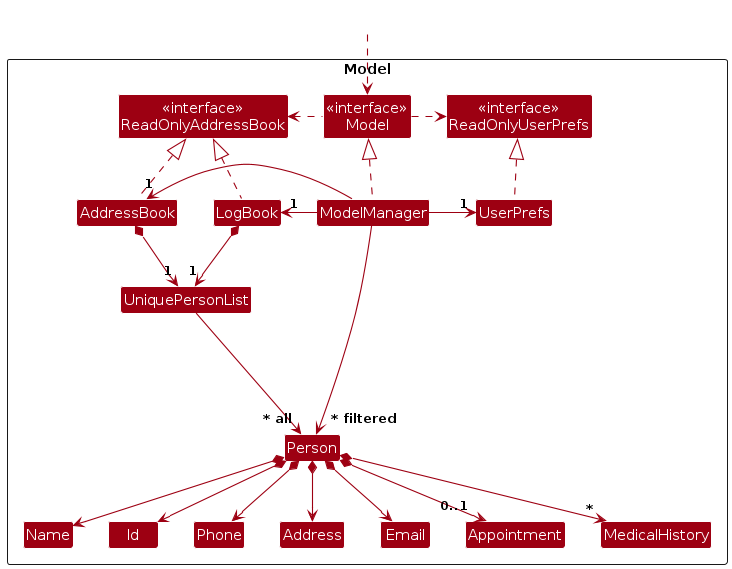
The Model component,
- stores the address book data i.e., all
Personobjects (which are contained in aUniquePersonListobject). - stores the log book data i.e., all
Personobjects (filtered asfoundPersonsListbyModelManager). - stores the currently 'selected'
Personobjects (e.g., results of a search query) as a separate filtered list which is exposed to outsiders as an unmodifiableObservableList<Person>that can be 'observed' e.g. the UI can be bound to this list so that the UI automatically updates when the data in the list change. - stores a
UserPrefobject that represents the user’s preferences. This is exposed to the outside as aReadOnlyUserPrefobjects. - does not depend on any of the other three components (as the
Modelrepresents data entities of the domain, they should make sense on their own without depending on other components)
Storage component
API : Storage.java
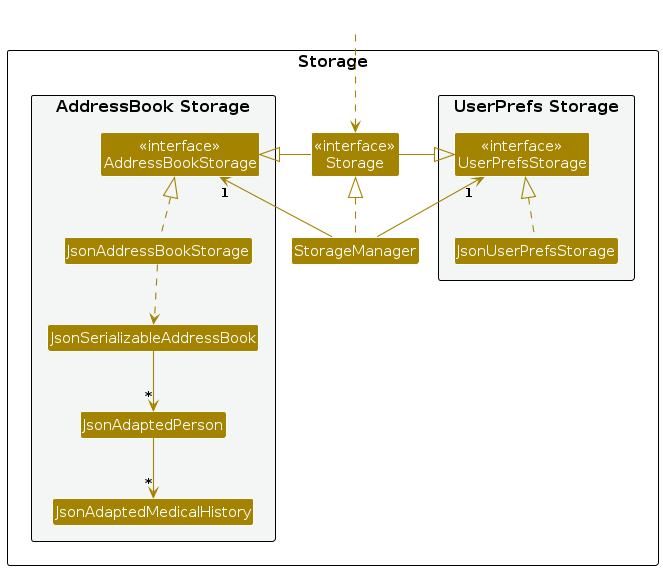
The Storage component,
- can save both address book data and user preference data in JSON format, and read them back into corresponding objects.
- inherits from both
AddressBookStorageandUserPrefStorage, which means it can be treated as either one (if only the functionality of only one is needed). - depends on some classes in the
Modelcomponent (because theStoragecomponent's job is to save/retrieve objects that belong to theModel)
Common classes
Classes used by multiple components are in the seedu.addressbook.commons package.
Implementation
This section describes some noteworthy details on how certain features are implemented.
Undo feature
Description
The Undo feature allows users to revert an undo-able command. The UndoCommand serves as the entry point for users to
initiate the undo process.
Implementation details
The UndoCommand is implemented as follows:
- Command Word:
undooru - Usage:
undo [number] - Command Format
undo: Undoes the last undo-able commandundo [number]: Undoes the specified number of undo-able commands
- Validation: The
UndoCommandParserparses user input, ensuring it adheres to the expected format. If the input is invalid or incomplete, appropriate error messages are generated. - Execution: Upon successful validation, the
UndoCommandParserreturns aUndoCommandobject. The object then interacts with the model to identify and undo the desired number of previous commands
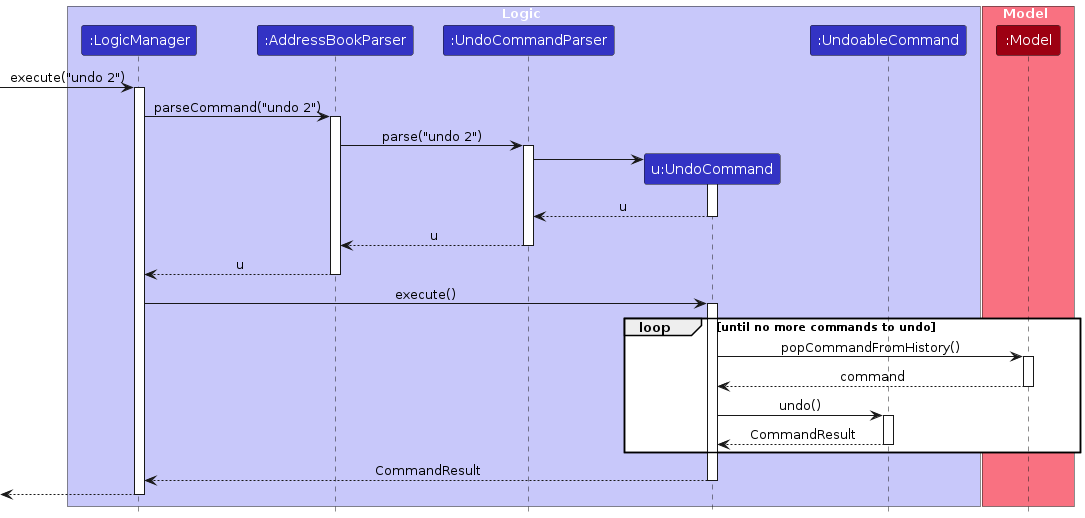
Rationale:
In the current implementation, the UndoCommand relies on undoable commands storing the previous details of the patient as fields.
For example, the undo of an "add" command stores the details of the added patient and undoing it will simply delete the added patient,
representing a reversal of the addition. This approach prioritizes simplicity and efficiency, ensuring a quick and reliable undo operation.
By leveraging the existing structures and operations in the application, this method avoids the need for additional data storage and processing.
The following activity diagram summarizes what happens when a user executes a new command:
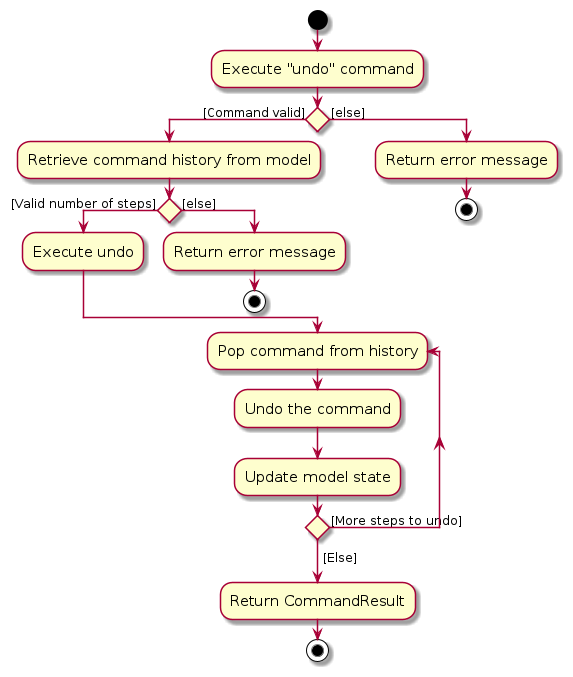
Alternative Implementation
Alternative 1:: Explore more sophisticated undo strategies, such as storing the state of the address book after each command.
- Pros: Accuracy: This approach ensures a more precise representation of the application's history, capturing nuanced changes in the address book. It is particularly beneficial in scenarios where specific details matter.
- Cons:
- Increased Complexity: Implementing a system to capture and manage snapshots of the address book after every command introduces additional complexity to the codebase.
- Resource Overhead: Storing snapshots after each command may increase the application's resource usage,
Implementation of Singular, Optional Fields
Proposed Implementation
A way to add a property to Person that could be nullable was needed, to reflect optionality within our
field implementation. While optional fields like MedicalHistory exist in HealthSync, these fields are
Collections, and can natively handle the empty state. Singular optional properties can be added this way,
but is hard to distinguish between properties that allow for multiple entries and fields that don't.
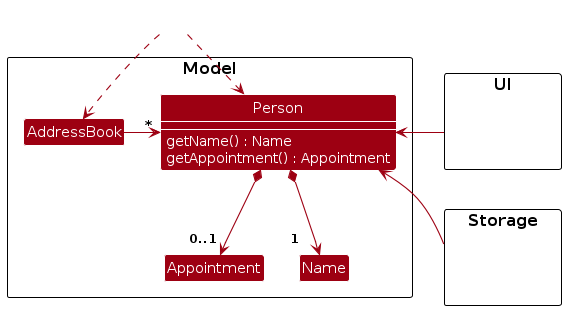
The optional fields could be implemented directly to Person as shown in the partial class diagram above.
However, several other packages depend upon Person as well, including UI and Storage.
These packages already make assumptions on the non-null property on the variables of Person.
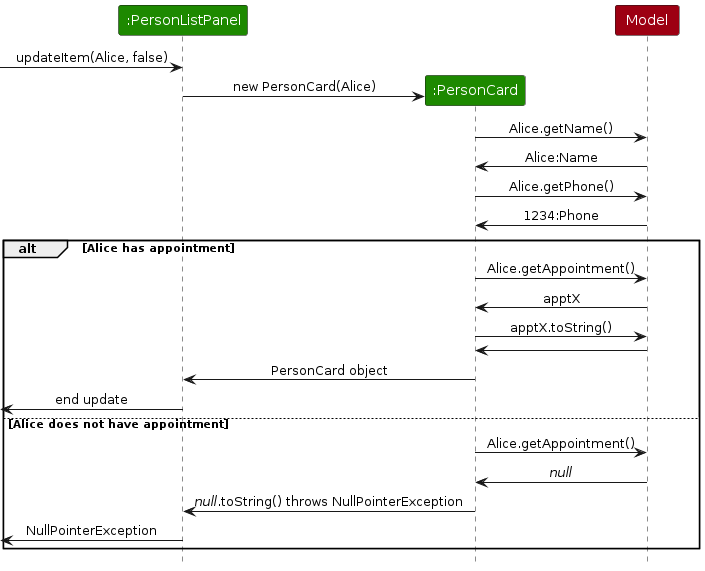
The diagram above illustrates a possible path that may arise if the optional property of the field is not explicitly defined. There is a need to explicitly denote that our optional field is possibly an empty value without having its implementers perform the check themselves, so that the compiler is able to assist in our coding.
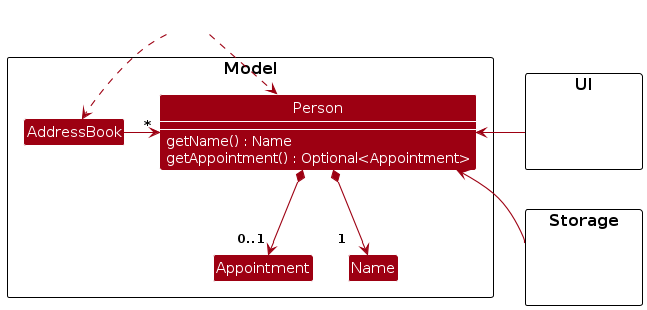
Therefore, the implementation of optional fields now return its value wrapped in the Java
Optional wrapper. In this example, when getAppointment is called now, the implementer will be
informed of the type mismatch with the Appointment type, explicitly informing the implementer that
this value is potentially null. By doing it in this way, we also guarantee to the implementer that
the fields that do not generate an Optional wrapper cannot be empty.
Design Considerations:
Aspect: Handling of Optional Fields
- Alternative 1 (current choice): Allow
nullvalues- Pros: Simple to implement, and easy to understand what it means.
- Cons: Checks for null value required for every implementation of the optional field.
- This is partially circumvented using the
Optionalwrapper, which caused the team to favor this implementation.
- This is partially circumvented using the
- Alternative 2: Use abstracted "empty-value" objects that extend the given field
- Pros: No check of the empty state required by implementers, allows for simple code outside its implementation.
- Cons: Non-negligible abstraction required to create an empty object and have it work in all cases where the empty case is needed.
Implementation of Appointment Field
Appointment is a special field belonging to the Person model class, as it implicitly stores a temporal
relationship within itself.
Proposed Implementation
Appointment is distinctly different from other fields in Person in that it cannot store its values as
a String directly - otherwise, this would complicate the process of defining temporal relationships within itself.
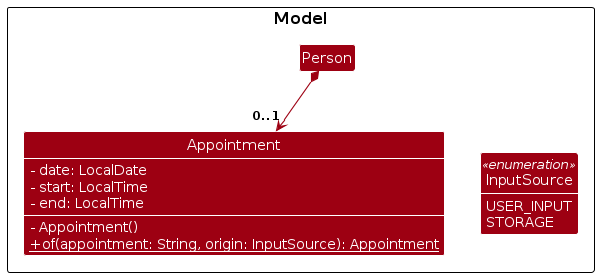
Above is a partial class diagram of Appointment. Note that several static members were excluded as they are not
relevant to its data-structure properties in HealthSync.
The default Java packages provides its implementation of temporal objects in the java.time package. In particular,
LocalDateTime and its variants were the most relevant to us, as it allows the user to record time without needing
to account for timezone differences. This is powerful, as our target audience is not expected to change locations in
a significant way that causes them to change time regions entirely.
With the use of the java.time package, the project could not use only regex for Appointment.
This is due to the level of checks required to parse a temporal object, with the amount of dependencies that exist
between the day, month and year fields. The provided DateTimeFormatter and DateTimeFormatterBuilder classes helps
create the parser objects used for Appointment. However, the classes do not account for the combined time format that
HealthSync requests of its users.
Therefore, Appointment uses a combination of regex and DateTimeFormatter to resolve its user input.
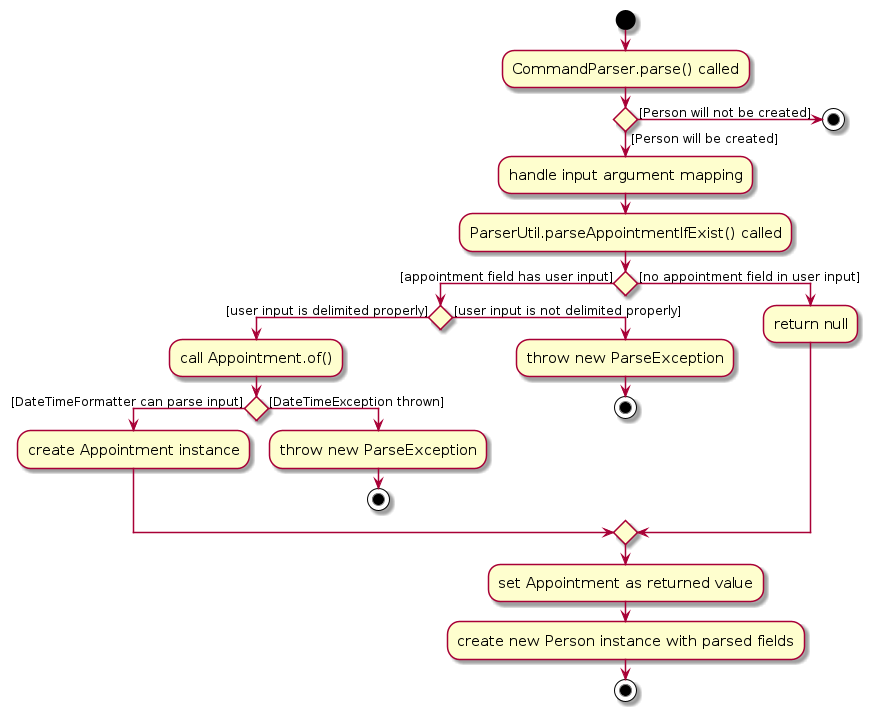
A partial activity diagram illustrating the relevant segment of the parse process.
As seen above, ParserUtil verifies if the Appointment user input is trivially valid using
regex, before passing the input into the of constructor. DateTimeFormatter cannot fully verify input strings
against its format without creating a LocalDate/LocalTime object as a side effect,
so of handles a portion of the parse.
Design Considerations:
Aspect: Value to store Appointment as
Alternative 1: Use of raw
Stringformat for Appointment- Pros: Far easier to parse and store as an object.
- Cons: Hard to extend upon in future use-cases, such as reminders, etc.
Alternative 2 (current choice): Use of Java Temporal-related objects for Appointment
- Pros: More direct paths of feature extension, such as searching by time period.
- Cons: Translation to and from Java Temporal objects can be non-trivial.
Aspect: Constructor for Appointment to manage valid user input
Alternative 1: Directly use constructors for
Appointment, and usingisValidAppointmentto verify input- Pros: Consistency with construction of other fields
- Cons:
- Construction called before user input is verified so exception thrown may not be intuitively understood
- Concerns over failed appointment creation not getting collected by Java Garbage Collection due to accessing
now()resource - User input validation for temporal objects create the relevant object as a side effect, wasting resources to construct the temporal object twice.
Alternative 2 (current choice): Use of
offactory method forAppointment, and verifying input insideof- Pros:
- Explicit demarcation of
Appointmentas a class that can throw anExceptionduring construction - Factory method can double as an explicit user verification method
- Construction of
Appointmentonly performed once user input is verified
- Explicit demarcation of
- Cons:
- "Uniqueness" of private constructor for this field only may cause confusion when extending the app
- Appointment handles part of
parseforParserUtil
- Pros:
Aspect: Parsing of Appointment Field as multiple fields or single field
Alternative 1 (current choice): Use of the single
ap/flag.- Pros: Easy to input on the user-end.
- Cons: Hard to separate time fields, could be troublesome to implement a parse format string.
Alternative 2: Use of 2 flags to denote start and end time for appointment.
- Pros: Immediate clarity on what fields to implement, and how to parse input string.
- Cons: Strong dependence between 2 flags requires more fail-state management.
Delete Feature
Description
The DeleteCommand allows users to delete a patient's profile or a specified field from the patient's profile.
Implementation Details
The DeleteCommand is implemented as follows:
- Command Word: The command word for this feature is
delete - Usage: Users invoke the
DeleteCommandby specifying the command word, followed by the name or IC of the person they wish to delete and any fields they wish to delete. - Command Format:
delete n/Name [Fields] ...delete id/IC_Number [Fields] ...delete n/Name id/IC_Number [Fields] ...
- DeletePersonDescriptor: The
DeleteCommandrelies on anDeletePersonDescriptorto capture which fields the user wishes to delete from the patient's profile. The descriptor will be passed to theDeleteCommandto execute the deletion. Currently, onlyAppointmentandMedicalHistorycan be deleted as they are optional. - Validation: The
DeleteCommandperforms validation to ensure that the IC or Name provided is valid. - Execution: When executed, the
DeleteCommandidentifies the patient to be deleted based on the provided name or IC. When the patient is found, if no there are no specified fields to delete, the entire patient profile will be deleted from the database. Otherwise, the specified fields will be deleted from the patient's profile.
The following activity diagram summarizes what happens when a user executes a new command:
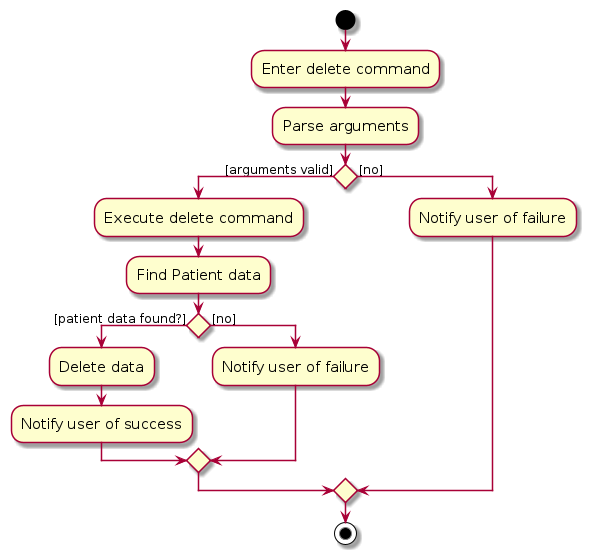
Rationale
- Flexibility: The
DeleteCommandprovides flexibility to users, allowing them to choose what to be deleted from the patient's profile, instead of an "all-or-nothing" approach. - Data Accuracy: The
DeleteCommandallows users to delete outdated or incorrect information from the patient's profile, ensuring that the database is up-to-date and accurate. - Privacy and Compliance: The
DeleteCommandsupports "right to erasure" under the PDPA, allowing users to delete patient's information from the database when requested.
Alternative Implementation
- Alternative 1: The
DeleteCommandcould be implemented as aDeleteFieldCommandand aDeletePersonCommand. TheDeleteFieldCommandwill delete the specified fields from the patient's profile, while theDeletePersonCommandwill delete the entire patient profile from the database. This approach will require the user to invoke two commands to delete a patient's profile and the specified fields from the patient's profile. This approach is not chosen as it is less intuitive and requires more effort from the user.
[Proposed] Data archiving
{Explain here how the data archiving feature will be implemented}
Improved GUI
The Graphical User Interface (GUI) is designed using JavaFX and employs a combination of HBox, VBox, and StackPane layouts. It also utilizes specific color choices to create an appealing and user-friendly interface.
Developers can use this information as a reference when working with the HealthSync GUI code.
Layout Structure:
The primary layout structure for the HealthSync GUI is based on HBox and VBox containers, which allow for a flexible arrangement of UI elements.
HBox Location: The HBox is the top-level container in the GUI and spans the entire application window.
VBox Location: There are two VBox containers within the HBox, which are responsible for organizing various elements of the GUI.
StackPane The StackPane is used to organize specific UI elements within the VBox containers. It allows for the layering of elements and effective management of screen real estate.
StackPane (PersonListPanel)
Location: Inside the first VBox (
fx:id="personListPanelPlaceholder").StackPane (LoggedPersonlListPanel)
Location: Also inside the first VBox (
fx:id="loggerPanelPlaceholder").StackPane (ResultDisplay, CommandBox, and StatusBarFooter)
Location: These StackPanes are located inside the second VBox
Color Choice:
The HealthSync GUI utilizes specific color choices to create a visually pleasing and organized interface, while still maintaining the original Dark Theme.
- Primary Colour:
#43314E - Secondary Colour:
#231335
Edit Feature
Description
The EditCommand allows users to modify the details of an existing person within the address book.
Implementation Details
The EditCommand is implemented as follows:
- Command Word: The command word for this feature is
edit. - Usage: Users invoke the
EditCommandby specifying the command word, followed by the name or IC of the person they wish to edit and the fields they wish to modify. - Command Format:
edit n/Name [Fields] ...edit id/IC_Number [Fields] ...edit n/Name id/IC_Number [Fields] ...
- EditPersonDescriptor: The
EditCommandrelies on anEditPersonDescriptorto capture the details to edit the person with. This descriptor allows for updating various attributes of the person, such as phone, email, address, appointment, and medical histories. - Validation: The
EditCommandperforms validation to ensure at least one field to edit is provided. It also checks for consistency when both a name and IC are provided. - Execution: When executed, the
EditCommandidentifies the person to edit based on the provided name and/or IC. If the person is found, it creates aneditedPersonwith the desired changes. The person is then updated with the new details.
The following activity diagram summarizes what happens when a user executes a new command:
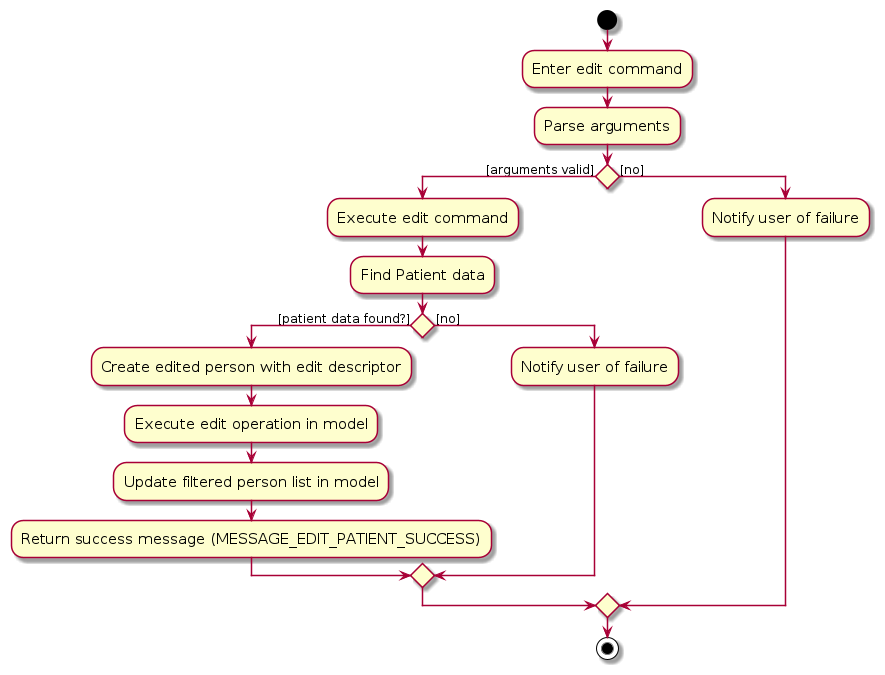
Rationale
- Flexibility: The
EditCommandprovides flexibility to users by allowing them to choose whether to edit a person by name or IC, as per their convenience. - Maintaining Data Integrity: The feature is designed to maintain the integrity of the address book by updating existing entries rather than creating new ones.
Alternatives Considered
- Alternative 1: Using Numbering Index to specify the person to edit. In this approach, users would provide the index of the person based on the list instead of specifying a name or IC. For example, they could use a command like
edit 1 p/93029393to edit the first person of the list with the phone number.Pros:
- Simplicity: Using an index is straightforward and doesn't require specifying a name or IC.
- Reduced Ambiguity: Using an index avoids potential ambiguity when multiple individuals have the same name.
Cons:
- Lack of Context: Users might find it challenging to remember the index of a particular person, especially in a large address book.
- Potential Errors: If the list of persons changes (e.g., due to deletions or additions), the numbering index could become outdated, leading to errors.
- Limited Identifiability: Index numbers do not provide any context about the person, which may be confusing when there are multiple people with the same name or similar information.
Find Feature and its related Predicate classes
The FindCommand allows users to find existing person(s) within the patient list,
using their Name, NRIC and/or Appointment, and view their field data. This is done with aid by the concreted Predicate
classes, that directly implement the Predicate functional interface given by the Java package.
Implementation Details
The FindCommand is implemented as follows:
- Command Word: The command word for this feature is
find. - Usage: Users invoke the
FindCommandby specifying the command word, followed by the Name, NRIC and/or Appointment period of the person(s) they wish to find. - Command Format:
find n/Name [Fields] ...find id/IC_Number [Fields] ...find n/Name id/IC_Number [Fields] ...
executemethod: TheFindCommandexecutes the search by using the specified predicates generated from the fields (NameContainsKeywordsPredicate/IdContainsKeywordsPredicate/AppointmentOverlapsPredicate). These predicates are composited intoCompositePredicateto filter and list all persons matching the search criteria.CompositePredicateis a collection ofPredicate<Person>objects that itself implements thePredicate<Person>interface. The collection is stored in a Set, andtest()calls will perform a logical AND on all values in its collection. By default,CompositePredicatewill have an instance ofIdentityPredicatewhich always returnstrue.- The following object diagram illustrates how
FindCommandinstances handles itsPredicatevalues internally.

As observed in the diagram above, each field provided will generate the appropriate Predicate value and add it to the
CompositePredicate collection, and each field not provided adds an instance of an IdentityPredicate instead.
As the Set implementation enforces no duplicate Predicates, this means that collections with fewer fields provided
will also store less values in the collection overall.
- Validation: The
FindCommandperforms validation to ensure at least one field is provided. For Appointment, it asks for a valid Appointment format to be given.
The following sequence diagram shows how the find operation works in the successful case:
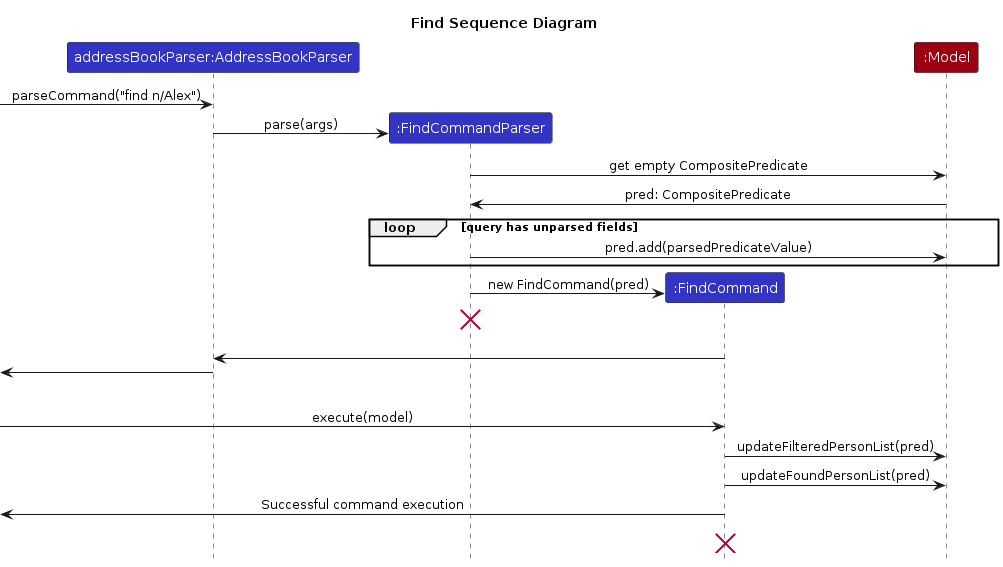
Note: The lifeline for FindCommandParser and FindCommand should end at the destroy marker (X) but due to a
limitation of PlantUML, the lifeline reaches the end of diagram.
The following activity diagram summarizes what happens when a user executes a new command:
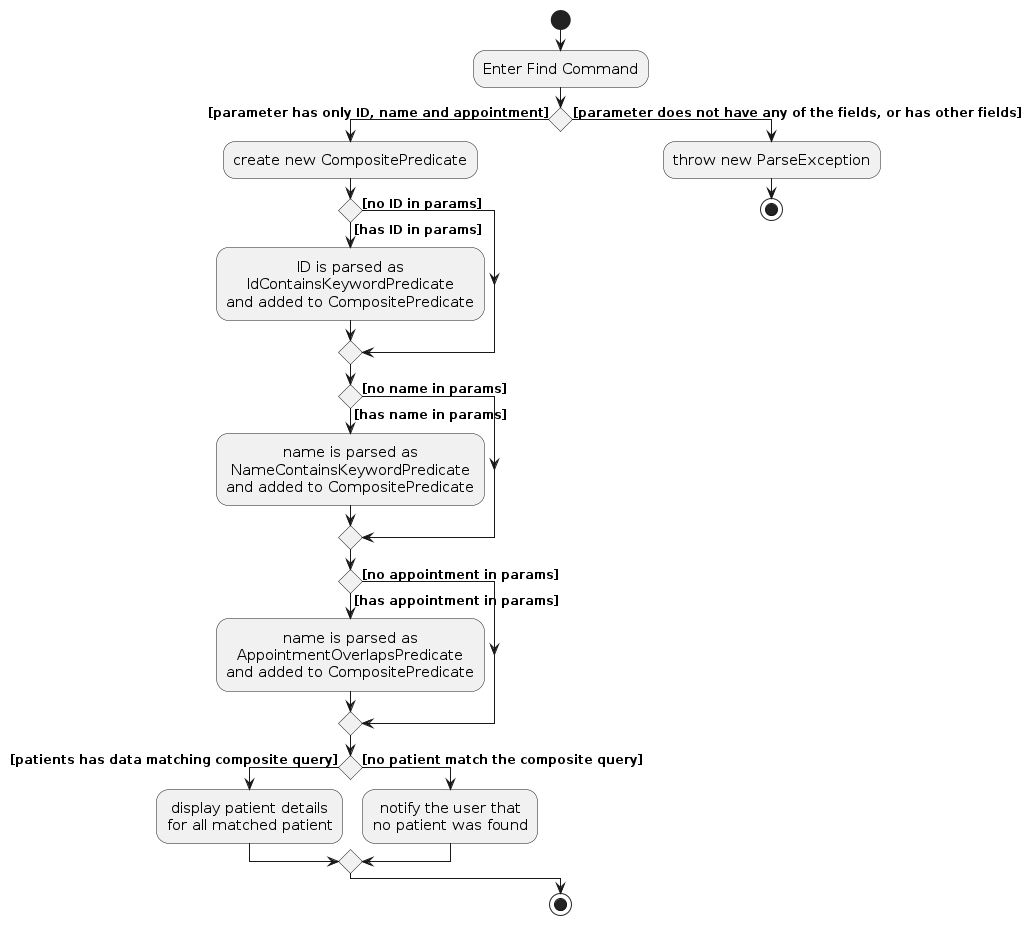
Rationale
- Flexibility: The
FindCommandprovides flexibility to users by allowing them to choose whether to find a person by name, NRIC or Appointment timeslot, whichever is faster or available. - User Experience: The keyword matching is case-insensitive, making the search faster and more user-friendly.
- Data Integrity: The feature is designed to maintain the integrity of the patient list by not changing any of the patient data.
Alternatives Considered
What Fields to use as part of query
Alternative 1: Using existing implementation of only name to find patients
- Pros:
- The command format is fixed and will always only be
find n/NAMEwhich is easier to remember. - Searching primarily by name is a common way to look up a patient in a healthcare system and users may be more familiar with this method.
- The command format is fixed and will always only be
- Cons:
- If multiple patients share the same name for a future extension, they will be indistinguishable name-wise and other identifiers, like ID, may be needed.
- Lack of flexibility in search term may become a pain point for a service that provides for a lot of people.
- Pros:
Alternative 2: Search through all fields
- Pros:
- Extreme flexibility in searching for patients
- Ease of use by users, as there will not be a specific format to adhere to if all fields are allowed
- Cons:
- Have to account for multiple field queries
- Searching through some fields are irrelevant - it is rare to search for a patient via address for example - so it might not be worthwhile to implement
- Pros:
Alternative 3 (current choice): Searching through ID, Name and Appointment
Pros:
- More precise searching for a particular person
- Added flexibility to searching without using some less relevant fields
Cons:
- Have to account for multiple field queries
Handling multiple field queries
Alternative 1 (current choice): Logical AND
- Pros:
- Allows user to narrow down a search in a large
findresult - In line with most filter functions in searches
- Scales up better when queries are done on less unique fields
- Allows user to narrow down a search in a large
- Cons:
- May be confusing when comparing with internal implementations of ID and Name
find - Low value when 2 of the queries are unique (this is mitigated by the extension proposed in a later update)
- May be confusing when comparing with internal implementations of ID and Name
- Pros:
Alternative 2: Logical OR
- Pros:
- Allows a user to cast out a wider net
- Potentially lets a user find multiple fields at once
- Consistent with individual keyword matches for internal implementation of ID and Name
find.
- Cons:
- For larger databases, Logical OR adds little value to a filter function
- Pros:
Log Feature
Description
The LogCommand allows users to log patient profiles which are the results of FindCommand to the Logger Tab.
Implementation Details
The LogCommand is implemented as follows:
- Command Word: The command word for this feature is
log, orlofor short. - Usage: Users invoke the
LogCommandby entering the command word.- The command format is simply
log, orlo.
- The command format is simply
executemethod: TheLogCommandsets persons in the logbook to be thefoundPersonsListof the model.- Validation: The
LogCommandperforms validation to ensure thefoundPersonsListis not empty, to ensure there are patient profiles to be added to the Logger Tab. - Execution: When executed, the
LogCommandretrieves the logbook, then setsloggedPersonsto the current filtered list,foundPersonsList, of the model.foundPersonsListis a filtered list that is updated using the predicate only whenFindCommandis invoked.
The following sequence diagram shows how the log operation works:
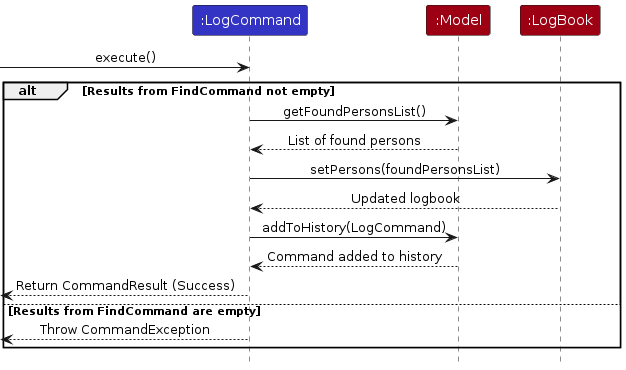
The following activity diagram summarizes what happens when a user executes a new log command:
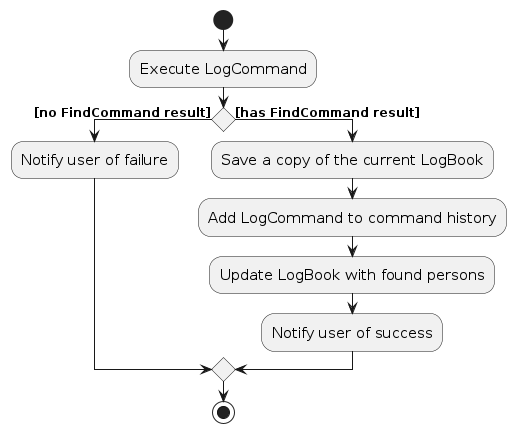
Rationale
- Multifunctional: When the user opens HealthSync, no
FindCommandhas been invoked, so to maximise usage of the Logger Tab,foundPersonsListis filtered with predicatePREDICATE_TODAY, which loads the Logger Tab with patients that have an appointment on that day. This list remains untilFindCommand(with a non-empty result) thenLogCommandare invoked. - User Experience: The
LogCommandprovides convenience to users by simply overwriting what is currently in the Logger Tab with a new result, instead of having to clear the Logger Tab first, then logging the new result. - Data Integrity: The feature is designed to maintain the integrity of the patient list by not changing any of the patient data, only logging it into the Logger Tab. Furthermore, when
EditCommandorDeleteCommandhave been invoked for any patient in the Logger Tab, they remain unchanged in the Logger Tab. This preserves the patient profiles in the state at which they were logged.
Alternatives Considered
Alternative 1: Using the filtered list,
filteredPersonsto setloggedPersonsin the logbookPros:
- Standardisation:
filteredPersonsis used by other commands that alter the patient list, such asFindCommand,EditCommandandDeleteCommand.
- Standardisation:
Cons:
- Side Effects: If the user enters another command, like
EditCommandorDeleteCommandin betweenFindCommandandLogCommand, the whole list will be logged. - Limited Functionality: The Logger Tab cannot show the list of patient profiles with appointments on the day itself as
filteredPersonscontains the entire patient list.
- Side Effects: If the user enters another command, like
Alternative 2: Directly interfacing with the logbook without the use of an intermediate filtered list
Pros:
- Reduced Dependency: There is no need to maintain and update
foundPersonsList, but rather logging will be performed directly based on the results ofFindCommand. - Simplified Logic: There will no longer be a need for an additional list like
foundPersonsListand the need to retrieve it in order to set persons in logbook.
- Reduced Dependency: There is no need to maintain and update
Cons:
- Limited Flexibility: If future changes require more complex logging mechanisms, this direct approach may be less adaptable and scalable.
- Reduced Reusability: Logging logic becomes less reusable without a separate list, reducing modularity and maintainability.
Append Log Feature
Description
The AppendLogCommand allows users to append patient profiles which are the results of FindCommand to the existing profiles in the Logger Tab.
Implementation Details
The AppendLogCommand is implemented as follows:
- Command Word: The command word for this feature is
alog, oralfor short. - Usage: Users invoke the
AppendLogCommandby entering the command word.- The command format is simply
alog, oral.
- The command format is simply
executemethod: TheAppendLogCommanditerates through thefoundPersonsListand records all the duplicates withinduplicateClause, and adds the non-duplicates to the logbook.- Validation: The
AppendLogCommandperforms validation to ensure thefoundPersonsListis not empty, to ensure there are patient profiles to be appended to the Logger Tab. AhasDuplicatesboolean also keeps track of the possible duplicates within thefoundPersonsList. - Execution: When executed, the
AppendLogCommandretrieves the logbook, then iterates through thefoundPersonsListof model to add each non-duplicate person to the logbook individually (addPerson(person)).
The following activity diagram summarizes what happens when a user executes a new append log command:
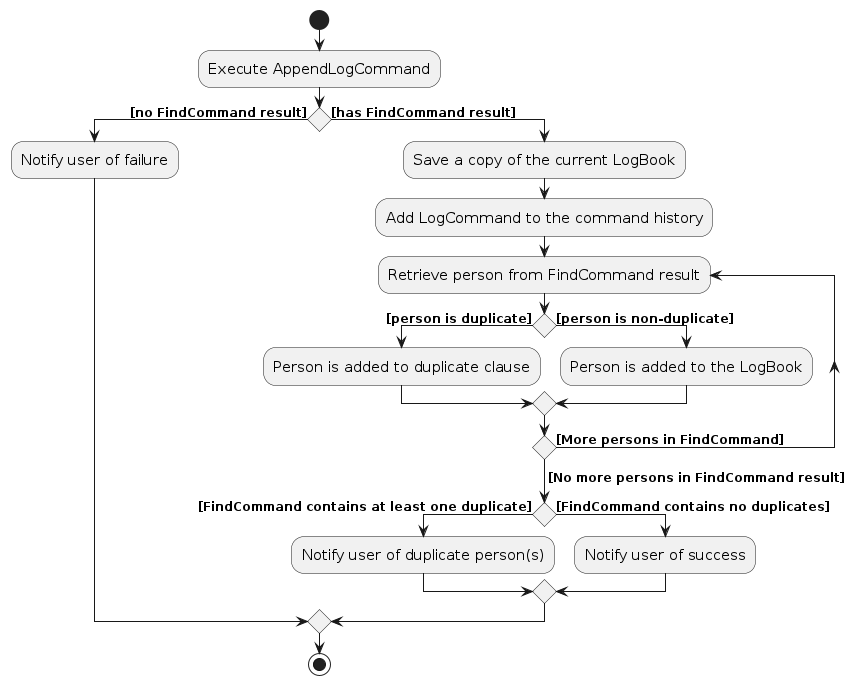
Rationale
- Flexibility: The user can choose to add on new
FindCommandresults to the Logger Tab, instead of completely replacing results ofFindCommandwith the new results. It's no longer all-or-nothing. - User Experience: The
AppendLogCommandis able to save non-duplicate persons to the Logger Tab even if there exists duplicates within thefoundPersonsListthrough the for-loop, instead of terminating the command altogether due to the presence of duplicate person(s). - Data Integrity: The feature is designed to maintain the integrity of the patient list by not changing any of the patient data, only appending it to the Logger Tab. Furthermore, when
EditCommandorDeleteCommandhave been invoked for any patient in the Logger Tab, they remain unchanged in the Logger Tab. This preserves the patient profiles in the state at which they were append-logged.
Alternatives Considered
Alternative 1: Terminate the operation as soon as there is a duplicate person found
Pros:
- Efficiency: Reduces iterations and processing, which may save computational resources, especially if
foundPersonsListis large
- Efficiency: Reduces iterations and processing, which may save computational resources, especially if
Cons:
- Limited Functionality: Once
foundPersonsListis known to have at least one duplicate, all the patient profiles in the list will not be added to the Logger Tab, limiting usability of the Logger Tab. - User Experience: The non-duplicate patient profiles will not be added to the Logger Tab, so the user must take steps to ensure that the list of patient profiles they want to append on is exclusive with every profile currently in the Logger Tab.
- Limited Functionality: Once
Alternative 2: Directly interfacing with the logbook without the use of an intermediate filtered list
Pros:
- Reduced Dependency: There is no need to maintain and update
foundPersonsList, but rather append-logging will be performed directly based on the results ofFindCommand. - Simplified Logic: There will no longer be a need for an additional list like
foundPersonsListand the need to retrieve it in order to add persons to logbook.
- Reduced Dependency: There is no need to maintain and update
Cons:
- Limited Flexibility: If future changes require more complex append-logging mechanisms, this direct approach may be less adaptable and scalable.
- Reduced Reusability: Append-logging logic becomes less reusable without a separate list, reducing modularity and maintainability.
Clear Log Feature
Description
The ClearLogCommand allows users to delete all the patient profiles in the Logger Tab.
Implementation Details
The ClearLogCommand is implemented as follows:
- Command Word: The command word for this feature is
clog, orclfor short. - Usage: Users invoke the
ClearLogCommandby entering the command word.- The command format is simply
clog, orcl.
- The command format is simply
executemethod: TheClearLogCommandsets the logbook to be a new logbook.- Validation: The
ClearLogCommandperforms validation to ensure model is non-null. - Execution: When executed, the
ClearLogCommandsets the logbook of the model to be a new logbook (new LogBook()), effectively resetting the contents of the Logger Tab.
The following sequence diagram shows how the clog operation works:
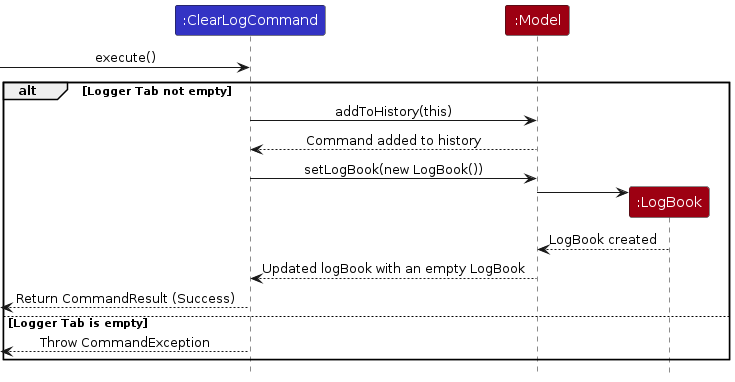
Rationale
- Reusability: The logbook can be reset at any time, so the user can enter a new set of patient profiles when required.
- Data Integrity: The feature is designed to maintain the integrity of the patient list by not changing any of the patient data in the main patient list, only clearing profiles from the Logger Tab.
Alternatives Considered
- Alternative: Have a delete command for log, to delete patient profiles individually
Pros:
- Flexibility: The user can select which patient profiles they want to remove, and which they want to keep.
Cons:
- User Experience: If the user wants to clear the Logger Tab, they need to delete each patient profile individually, which may be very inconvenient especially with a large list in Logger Tab.
- Altered Functionality: The Logger Tab is meant to be a temporary snapshot of patient profiles at the time at which they were logged, not a subset version of the existing patient list.
Documentation, logging, testing, configuration, dev-ops
Appendix: Requirements
Product scope
Target user profile:
- has a need to manage a large database of patient details, which includes health records, contact details, and appointment schedules
- cannot spend more than 2-3 minutes registering/accessing a database system
- work is fast-paced and requires quick access to patient details
- prefer desktop apps over other types
- can type fast
- prefers typing to mouse interactions
- is reasonably comfortable using CLI apps
Value proposition:
HealthSync caters to clinic assistants in small private clinic, enabling them to register and access patient information within 2-3 minutes. It offers a user-friendly platform, optimizing contact management, patient tracking, and health record access, ensuring efficient patient management, appointment scheduling, and comprehensive health record retrieval, enhancing care delivery and saving time.
User stories
Priorities: High (must have) - * * *, Medium (nice to have) - * *, Low (unlikely to have) - *
| Priority | As a... | I can... | So that I can... |
|---|---|---|---|
* * * | beginner of the app for an important operation | auto-save all my data | not lose my data when something goes wrong |
* * * | frontdesk worker | retrieve patient information | make use of the patient data when I need them |
* * * | frontdesk worker | create patient entries | add entries when new patients visit |
* * * | frontdesk worker | find a patient by some field they possess | locate details of persons without having to go through the entire list |
* * * | frontdesk worker | delete a patient entry | clean and update the database when patient no longer exist |
* * * | frontdesk worker | edit patient entries | update their details, especially for upcoming appointment dates |
* * * | frontdesk worker | store patient appointment information | track when they next come to the clinic |
* * | a new user of the app | view preloaded sample data | know how the basic UI look like when it is populated |
* * | a new user of the app | purge all sample data from the app | add my own data easily when I want to use the app |
* * | a new user of the app | have easy access to a help sheet | check what commands I can and cannot use in a situation |
* * | frontdesk worker | add medical histories to patients | view and filter patients accordingly |
* * | frontdesk worker | document patient encounters | maintain up-to-date records of patient information |
* * | frontdesk worker | use app with shortcuts | get my task done very quickly |
* * | frontdesk worker | see conflicts in appointment schedules | seamlessly schedule appointments for patients |
* * | frontdesk worker | reminder when patient's appointment is coming soon | call-up and remind patients, and prepare for the day accordingly |
* | a new user of the app | have physical UI Buttons | use them to execute tasks before I'm familiar with shortcuts |
* | a new user of the app | access an in-app help sheet | easily see what to do when I need help without opening another program |
* | a new user of the app | get in-app hints as I use the app | quickly acclimatise to using the app as I use it |
* | frontdesk worker | have a very optimised app | do my task and have data reading almost instantly |
* | frontdesk worker | leverage on statistics in my patient list | analyse data (ie. how many appointments booked/ month for doctors) |
* | frontdesk worker | save back-up or archive patient details somewhere | maintain a fast application while still having data securely stored |
* | frontdesk worker | have calendar-like UI to create appointments | show calendar to patients and allow smoother appointment booking process |
Use cases
(For all use cases below, the System is the HealthSync and the Actor is the user, unless specified otherwise)
Use case: UC1 - Add a patient
MSS
User requests to add a patient into the list.
HealthSync adds the target patient into the list and displays the patient inside the updated list.
HealthSync performs an auto-save (UC0A).
Use case ends.
Extensions
1a. HealthSync detects an error in the input.
1a1. HealthSync shows an error message.
1a2. User corrects the input.
Steps 1a1-1a2 repeat until the user inputs all the fields correctly.
Use case continues from step 2.
Use case: UC2 - Delete a patient
MSS
User requests to delete a specific patient based on an identifier from the list.
HealthSync searches for the patient in the list.
HealthSync deletes the specified patient from the list.
HealthSync performs an auto-save (UC0A).
Use case ends.
Extensions
1a. HealthSync detects an error in the identifier input.
- 1a1. HealthSync shows an error message.
- 1a2. User corrects the input.
Steps 1a1-1a2 repeat until the user inputs all the fields correctly.
Use case continues from step 2.
1b. User also inputs non-identifier fields as well.
1b1. HealthSync deletes the patient fields from the patient instead (UC3).
Use case ends.
2a. The patient does not exist in the list.
2a1. HealthSync shows an error message.
Use case ends.
Use case: UC3 - Delete fields from a patient
MSS
User requests to delete fields from a specific patient based on an identifier from the list.
HealthSync searches for the patient in the list.
HealthSync deletes the fields of a specified patient from the list.
HealthSync performs an auto-save (UC0A).
Use case ends.
Extensions
1a. HealthSync detects an error in the identifier input.
1a1. HealthSync shows an error message.
1a2. User corrects the input.
Steps 1a1-1a2 repeat until the user inputs all the fields correctly.
Use case continues from step 2.
1b. The user does not specify any fields they want to delete.
1b1. HealthSync deletes the patient from the list instead (UC2).
Use case ends.
2a. The user does not exist in the list.
2a1. HealthSync shows an error message.
Use case ends.
Use case: UC4 - Edit a patient
MSS
User requests to change a specific user's fields based on an identifier with a new value in the list.
HealthSync searches for the patient in the list.
HealthSync edits the specified patient's fields in the list.
HealthSync performs an auto-save (UC0A).
Use case ends.
Extensions
1a. HealthSync detects an error in the input.
1a1. HealthSync shows an error message.
1a2. User corrects the input.
Steps 1a1-1a2 repeat until the user inputs all the fields correctly.
Use case continues from step 2.
2a. The user does not exist in the list.
2a1. HealthSync shows an error message.
Use case ends.
Use case: UC5 - Find a patient
MSS
User requests for matches to the given query for a particular field.
HealthSync displays the list of patients matching the query.
Use case ends.
Extensions
1a. HealthSync detects an error in the input.
1a1. HealthSync shows an error message.
1a2. User corrects the input.
Steps 1a1-1a2 repeat until the user inputs all the fields correctly.
Use case continues from step 2.
1b. User specifies multiple fields to query.
1b1. HealthSync combines the fields into a query that matches all the conditions given.
Use case continues from step 2.
Use case: UC6 - Log patient(s)
MSS
User requests to log patient profiles into the Logger Tab.
HealthSync adds the patient profiles to the Logger Tab and displays the profiles inside the updated Logger Tab.
Use case ends.
Extensions
1a. The user did not find patient profiles beforehand
1a1. HealthSync shows an error message.
Use case ends.
1b. The user tried to find profiles that did not exist in the list
1b1. HealthSync shows an error message.
Use case ends.
Use case: UC7 - Append-logging patient(s)
MSS
User requests to append patient profiles to the Logger Tab.
HealthSync adds the patient profiles to the Logger Tab and displays the profiles inside the updated Logger Tab, under the current Logger Tab.
Use case ends.
Extensions
1a. The user did not find patient profiles beforehand
1a1. HealthSync shows an error message.
Use case ends.
1b. The user tried to find profiles that did not exist in the list
1b1. HealthSync shows an error message.
Use case ends.
2a. The patient profiles to be added contain duplicates to the logged profiles
2a1. The non-duplicate patient profiles are added to and displayed in the Logger Tab.
Use case ends.
2b. Patient profiles to be added have been edited
2b1. HealthSync updates patient profile data in the Logger Tab.
Use case ends.
Use case: UC8 - Clearing the log
MSS
User requests to clear all data in the Logger Tab.
HealthSync removes the patient profiles inside the Logger Tab and displays an empty Logger Tab.
Use case ends.
Extensions
1a. The Logger Tab is already cleared
1a1. HealthSync shows an error message.
Use case ends.
Use case: UC0A - Auto-save
Actors: Operating System (OS)
MSS
HealthSync requests for permissions from the OS to access its save location.
OS grants HealthSync permission to access its save location.
HealthSync saves the session data into the save location.
Use case ends.
Extensions
1a. OS does not grant HealthSync save location permissions.
- 1a1. HealthSync shows an error message.
Use case ends.
Non-Functional Requirements
- The application should be compatible with the designated operating systems and hardware configurations, as specified in the system requirements ie Mac, Windows and Linux systems running Java 11.
- The application should respond promptly to user inputs, with minimal latency and loading times for data retrieval and processing.
- The user interface should be user-friendly and intuitive for fast typists, designed to optimize the workflow of front-desk staff who need to complete tasks within 2-3 minutes.
- The application should be stable for a clientele of roughly 300 to 500 patients (estimated from ~20 patients per day for a GP, for a month with 50% returning patients).
- The application should be designed to handle an increasing volume of patient records efficiently without noticeable performance degradation.
- The application should comply with healthcare regulations.
- The application is not required to handle communications on a local database/internet.
- The application is designed to be used by exactly 1 front-desk staff.
Glossary
- Mainstream OS: Windows, Linux, Unix, OS-X
- Private contact detail: A contact detail that is not meant to be shared with others
- Architecture Diagram: A visual representation that illustrates the high-level design of the application
- Main: The function responsible for launching the application
- UI: Stands for User Interface
- API: Stands for Application Programming Interface, it defines the methods and protocols of the application
- ObservableList: A list implementation that allows other objects to observe and be notified when there is changes
- JSON: Stands for JavaScript Object Notation, it is a lightweight data interchange format
- Classes: Defines an object in the application
- CLI: Stands for Command-Line Interface, it is a text-based interface for interaction with computer system or software applications through use of commands
- IC: Stands for Identity Card
- Database: A structured collection of data organized and stored in computer system
- Latency: The time delay between user's action or request and the system's response
- PDPA: Stands for Personal Data Protection Act, it is the legislation related to the protection of personal data and privacy
Appendix: Instructions for manual testing
Given below are instructions to test the app manually.
Note: These instructions only provide a starting point for testers to work on. Testers are expected to do more exploratory testing.
Correctness of Fields
Note: The instructions below assume that the fields provided to the commands are all valid. Here is how the correctness of the fields is defined.
Fields that are compulsory are bolded. Fields that are optional are italicized.
Name
- The patient's Name must be a standard unique alphanumeric identifier.
- Each patient should have a unique Name assigned to them.
- Invalid names include: X Æ A-12, エレン・イェーガー, Nagaratnam s/o Suppiah.
ID
- The patient's ID is a unique alphanumeric identifier for the patient.
- Each patient should have a unique ID assigned to them.
- No verification system is in place for ID, allowing custom identifiers.
Phone number
- The patient's Phone Number must be numeric and at least 3 digits long
- It does not need to be unique
Email address
- The patient's Email Address should be of the form
local-part@domainname.local-partis alphanumeric, and may also contain these symbols:+_.-domainnameshould be the site that the email leads to, such asgmail.com,mail.- These must be separated by an
@symbol.
- It does not need to be unique
- The patient's Email Address should be of the form
Address
- The patient's Address does not have any format to adhere to.
- It does not need to be unique
Medical History
- The patient's Medical History does not have any format to adhere to.
- It does not need to be unique
- A patient can have more than one medical history
Appointment
- Appointments should be given in this sequence:
Date, Start Time, End Time. For example,1-Aug-2023, 11:00 13:00is a valid appointment denoting an appointment on 1st August 2023, from 11am to 1pm.
- The month and day of the appointment should always be included.
- Day can be given as a 1 to 2-digit number. It will only be accepted if the day can exist in that month or year.
- Month can be given as a 1 to 2-digit number or a 3-letter word. Example:
Junand6both represent June. - The year is optional. If not included, HealthSync assumes it to be this year.
- The date should be hyphenated.
- The time should be given in 24-hour clock format, with 00:00 as 12am.
- Colons are optional when time is given with hours and minutes. If no colons are given, you need to pad the hour with
a zero when necessary. Example:
1200for 12 noon,0900for 9am. - You may exclude minutes if you wish. Example:
15will be interpreted as 3pm. - Date and the 2 Times needs to be separated by a comma or a space.
- Appointment with the start and end time being the same is valid (ie. 0-minute appointment). HealthSync will register the start time as it is, and register end time as unconfirmed. This is useful for when you are unsure of the end time of an appointment.
- Appointments should be given in this sequence:
Note:: If any field is invalid, a MESSAGE_CONSTRAINT conforming to the format of the fields will be generated as output and the command will not be executed. Invalid fields will not be considered in the test cases below.
Shortcuts
Note: HealthSync provides shortcuts for commands to allow faster typing for users. In the test cases provided below, you have the flexibility to use either the original command or its shortcut interchangeably.
Here is the mapping between original command keywords and shortcuts:
| Original Command | Shortcut |
|---|---|
| help | h |
| list | ls |
| add | a |
| edit | e |
| delete | d |
| clear | c |
| find | f |
| log | l |
| alog | al |
| clog | cl |
| undo | u |
| exit | ex |
Launch and Shutdown
Initial launch
- Download the jar file and copy into an empty folder
- Double-click the jar file
Expected: Shows the GUI with a set of sample patients. The window size may not be optimum.
Saving window preferences
- Resize the window to an optimum size. Move the window to a different location. Close the window.
- Re-launch the app by double-clicking the jar file
Expected: The most recent window size and location is retained
Viewing Help: help or h
Successful Help command Execution
- Prerequisites: No specific preconditions.
- Test case:
help
Expected: The help page is opened.
Help URL Generation
- Prerequisites: The help command is successfully executed with the help page opened
- Test case: Click the
Copy URLbutton or copy the shown URL
Expected: The URL should lead to the User Guide after the users have pasted it in their preferred browser
Listing all Patients: list or ls
- Successful Listing
- Prerequisites: No specific preconditions
- Test case:
list
Expected: A list of all existing patients in HealthSync is displayed. - Test case: Perform a valid
findcommand before executing thelistcommand
Expected: A list of all existing patients in healthSync is displayed again.
Adding a Patient: add or a
Successful Patient Addition
- Prerequisites: No existing patient with the provided Name or ID in the test case exists
- Test case:
add n/John Doe id/S1234567A p/91234567 e/johndoe@gmail.com a/123 Main st
Expected: Patient is added with output message:New patient added: ... - Test case:
add n/Alex Bee id/T9876543A p/97438807 e/alexb@gmail.com a/123 Minor st ap/13-Nov 09:00 11:00 m/Diabetes
Expected: Patient is added with output message:New patient added: ... - Test case:
add n/Alice May id/A135791B p/98765432 e/alicem@gmail.com a/456 Main st ap/09-09-2023 17:00 19:00
Expected: Patient is added with output message:New patient added: ...
Duplicate Patient Addition
- Prerequisites: An existing patient with the Name
John Doeand IDS7654321Bexists - Test case:
add n/John Doe id/S7654321B p/98876543 e/johndoe2@email.com a/123 Oak St
Expected: Error message:Patient already exists in HealthSync. - Test case:
add n/John Doe id/T9876543A p/94224432 e/johndoe3@gmail.com a/456 Oak St
Expected: Error message:Patient already exists in HealthSync. - Test case:
add n/Bob Lee id/S7654321B p/92224432 e/bobl@gmail.com a/789 Oak St
Expected: Error message:Patient already exists in HealthSync.
- Prerequisites: An existing patient with the Name
Undo Adding of Patient
- Prerequisites: No existing patient with the provided Name or ID in the test case exists
- Test case: Perform a valid
addcommand before doing anundocommand.
Expected: The newly added patient is deleted.
Invalid Command Format / Usage
- Prerequisites: No specific preconditions
- Test case: Execute an incomplete or improperly formatted command, i.e. missing compulsory fields
Expected: Error message:
Invalid command format! ...
Editing a patient: edit or e
Note: For editing using both n/NAME and id/ID, both the Name and ID must match to the same patient, otherwise an error message will be outputted.
Successful Editing of one field
- Prerequisites: An existing patient with the Name
John Doeand IDS7654321Bexists - Test case:
edit n/John Doe p/99998888
Expected: The phone number of the patientJohn Doeis updated to99998888 - Test case:
edit id/S765321B e/johndoee@gmail.com
Expected: The email address of the patientJohn Doeis updated tojohndoee@gmail.com - Test case:
edit n/John Doe id/S765321B a/123 Oak Street
Expected: The address of the patientJohn Doeis updated to123 Oak Street - Other valid commands to try: editing
m/andap/Expected: The corresponding field is updated
- Prerequisites: An existing patient with the Name
Successful Editing of multiple fields
- Prerequisites: An existing patient with the Name
John Doeand IDS7654321Bexists - Test case:
edit n/John Doe p/98765432 ap/17-Nov-2023 09:00 11:00Expected: The phone number of John Doe is updated to98765432and appointment is updated to17-Nov-2023, 09:00 to 11:00 - Test case:
edit id/S7654321B m/cancer m/diabetesExpected: The medical histories of John Doe is updated tocanceranddiabetes - Other valid commands to try: Edit command with any combination of editable fields, as long as at most one prefix of the fields to be edited is provided. Note that for the medical history (m/) prefix, multiple prefixes can be provided. Expected: The corresponding fields are updated
- Prerequisites: An existing patient with the Name
Undo Editing of Patient
- Prerequisites: An existing patient with the provided Name or ID in the test case exists
- Test case: Perform a valid
editcommand before doing anundocommand. Expected: The edit on the patient is reverted.
Invalid Command Format / Usage
- Prerequisites: An existing patient with the Name
John Doeand IDS7654321Bexists - Test case: No fields provided for editing i.e.
edit n/John Doe id/S7654321BExpected: Error message:At least one field to edit must be provided. - Test case: Editing a non-existant patient
edit n/NONEXISTANT p/98765432Expected: Error message:INVALID name and/or ID!
- Prerequisites: An existing patient with the Name
Deleting a Patient: delete or d
Note: For deletion using both n/NAME and id/ID, both the Name and ID must match to the same patient, otherwise an error message will be outputted.
Successful Patient Deletion
- Prerequisites: An existing patient with the provided Name or ID in the test case exists.
- Test case:
delete n/John Doe
Expected: Patient is deleted with output message:Deleted Patient: ... - Test case:
delete id/S9876678A
Expected: Patient is deleted with output message:Deleted Patient: ... - Test case:
delete n/Alice Tan id/S7654321B
Expected: Patient is deleted with output message:Deleted Patient: ...
Successful Field Deletion
- An existing patient with the provided Name or ID in the test case exists, along with the specified field (Appointment or Medical History).
- Test case:
delete n/John Doe ap/
Expected: Patient's appointment field is deleted with output message:Deleted Patient's field: ... - Test case:
delete id/S1234567A m/Expected: Patient's medical history field (all of it) is deleted with output message:Deleted Patient's field: ... - Test case:
delete n/Alice Tan id/S7654321B ap/Expected: Patient's appointment field is deleted with output message:Deleted Patient's field: ...
Invalid Patient Deletion
- Prerequisites: No existing patient with the provided Name or ID in the test case exists.
- Test case:
delete n/Nonexistent Patient
Expected: Error message:The given combination of Name and ID does not match any patient in the Patients list. - Test case:
delete id/IDNotFound
Expected: Error message:The given combination of Name and ID does not match any patient in the Patients list.
Invalid Field Deletion
- Prerequisites: An existing patient with the provided Name or ID in the test case exists, but the specified field (Appointment or Medical History) does not.
- Test case:
delete n/John Doe ap/
Expected: Error message:The patient does not have an appointment to delete. - Test case:
delete id/S1234567A m/
Expected: Error message:The patient does not have a medical history to delete. - Test case:
delete n/Alice Tan id/S7654321B m/Asthma
Expected: Error message:The patient does not have a medical history of Asthma to delete.
Undo Deletion of Patient and Patient fields
- Prerequisites: An existing patient with the provided Name or ID in the test case exists
- Test case: Perform a valid
deletecommand on a patient before doing anundocommand.
Expected: The newly deleted patient is added back - Test case: Perform a valid
deletecommand on a deletable field of a patient before doing anundocommand.
Expected: The newly deleted field of the patient is added back.
Invalid Command Format
- Prerequisites: No specific preconditions.
- Test case: Execute an incomplete or improperly formatted command, e.g.
delete
Expected: Error message:Invalid command format! ...
Deleting all Patients: clear or c
Successful Deletion of All Patients
- Prerequisites: No specific preconditions.
- Test case:
clear
Expected: All patients deleted from HealthSync. - Test case:
clear someRandomStringThatWillBeIgnored
Expected: All patients deleted from HealthSync.
Undo clearing of HealthSync
- Prerequisites: No specific preconditions.
- Test case:
clearand then executeundo
Expected: The clearing of HealthSync is reverted.
Locating Patients by Name, ID or Appointment: Find
Successful Patient Search by Name
- Prerequisites: At least one patient with the specified Name in the test case.
- Test case:
find n/Alex
Expected: List of patients matching the Name Alex (Alex A, A Alex and Alex B are also returned) and their related information.
Successful Patient Search by ID
- Prerequisites: At least one patient with the specified ID in the test case.
- Test case:
find id/T0123436F
Expected: List of patients matching the ID T0123436F and their related information.
Successful Patient Search by Appointment
- Prerequisites: At least one patient with the specified Appointment in the test case.
- Test case:
find ap/12-Dec 0000 2359
Expected: List of patients with appointments on 12th December, covering the entire day, and their related information.
Successful Patient Search by Name, ID and Appointment
- Prerequisites: At least one patient with the specified Name and ID in the test case.
- Test case:
find n/Alex Yeoh id/T0123436F ap/10-Dec 0000 2359
Expected: List of patients matching both the Name Alex Yeoh, ID T0123436F and having an appointment on 10th December, covering the entire day, and their related information.
No Matching Patients Found
- Prerequisites: Ensure the Patient with the specificed Name, ID or overlap in Appointment does not exist.
- Test case:
find id/T0123456F
Expected: Error message:No such patient found - Test case:
find n/DoesNotExit
Expected: Error message:No such patient found - Test case:
find ap/10-dec-1989 00:00 23:59
Expected: Error message:No such patient found
Preserving a Find Command Result in the Log: log or l
Successful Log After Find Command
- Prerequisites: At least one patient in the result of the previous find command.
- Test case:
log
Expected: The last filtered values have overridden the logger tab. - Test case: Perform another find command and then execute log.
Expected: The new result completely clears the current saved result from the logger tab and replaces it.
Failed Log Due to Empty List
- Prerequisites: There is no previous find command result
- Test case:
log.
Expected: Error message:Cannot log an empty list.
Undo logging of Patient(s)
- Prerequisites: At least one patient in the result of the previous find command.
- Test case: Perform a valid
logcommand before doing anundocommand.
Expected: The recentlogcommand is reverted.
Log After Closing HealthSync
- Prerequisites: At least one patient in the log
- Test case: Close HealthSync and then restart.
Expected: The log tab is empty
Adding a New find Command Result to the current Log: alog or al
Successful Append to Log
- Prerequisites: At least one patient in the result of the previous find command.
- Test case:
alogafter performing a find command.
Expected: The last filtered values have been added onto the logger tab. - Test case: Perform multiple valid find commands and execute
alogafter each.
Expected: Each time, the new and non-duplicated result is added below the previously-saved log.
Append Duplicate Patients
- Prerequisites: At least one patient in the result of the previous find command and in the log.
- Test case: Perform the same find command again and then execute
alog.
Expected: Duplicate patients are not appended to the log.
Undo alog of Patient(s)
- Prerequisites: At least one patient in the result of the previous find command.
- Test case: Perform a valid
alogcommand before doing anundocommand.
Expected: The recentalogcommand is reverted.
Failed Append Due to Empty List
- Prerequisites: There is no previous find command result
- Test case:
alog
Expected: Error message:Cannot log an empty list.
Clearing Data from the Log: clog
Successful Log Clear
- Prerequisites: No specific preconditions
- Test case:
clog
Expected: Logger tab has been cleared.
Undo clog
- Prerequisites: No specific preconditionis
- Test case: Perform a valid
clogcommand before doing anundocommand.
Expected: The recentclogcommand is reverted.
Undoing a Command: Undo
Successful Undo of Undo-able Command(s)
- Prerequisites: At least ten undo-able command has been executed.
- Test case:
undo
Expected: The last command is undone with output message:Undoing the last command: ... - Test case:
undo 3
Expected: The last 3 commands are undone with output message:Undoing 3 command(s): ...
Failed Undo Due to Invalid Number
- Prerequisites: Only one undo-able command has been executed.
- Test case:
undo -2
Expected: Error message:Undo step count cannot be a negative number or zero. - Test case:
undo 0
Expected: Error message:Undo step count cannot be a negative number or zero. - Test case:
undo 999
Expected: Error message:Please provide a valid number of commands to undo, not exceeding the available command history size (Currently max is: 1) ...
Undo After Closing HealthSync
- Prerequisites: At least one undo-able command has been executed.
- Test case: Close HealthSync and then restart. Execute
undo.
Expected: Error message:There is no history of undo-able commands to be undone.
Exiting HealthSync: exit
- Exiting HealthSync
- Prerequisites: No specific preconditions.
- Test case:
exit
Expected: HealthSync is closed.
Editing the Data File
Editing Patient Details Directly
- Prerequisites: The healthsync.json file must exist
- Test case: Locate the healthsync.json data file, open it with a text editor, and manually edit patient details. Save the file.
Expected: Changes are reflected in HealthSync upon reopening.
Automatic Save Caution
- Prerequisites: Edit healthsync.json and intentionally make its format invalid.
- Test case: Edit healthsync.json to have an invalid format. This can be done by removing a parenthesis or editing a field to be invalid. Close and reopen HealthSync.
Expected: HealthSync discards all data and starts with an empty data file.
Making a Backup
- Prerequisites: At least one existing patient in HealthSync.
- Test case: Follow the provided instructions in the UG to make a backup of healthsync.json.
Expected: A backup copy of healthsync.json is created in the chosen location.
Restoring Data from Backup
- Prerequisites: Backup copy of healthsync.json is available.
- Test case: Replace the original or missing .json file in data/ with the backup copy.
Expected: Original data is restored upon reopening HealthSync.
Appendix: Planned Enhancements
Handling Patients with Same Name: Currently, HealthSync cannot manage scenarios where patients share the same name. We plan to enhance this by allowing users to add patients with identical names, providing a more robust and flexible patient management system.
Improved UI Text Wrapping: HealthSync currently struggles with text wrapping on the UI, leading to obscured labels for long user inputs. Our plan is to explicitly denote labels on individual UI cards and enable inputs to stretch their containers, ensuring better visibility for users, even with lengthy inputs.
Enhanced Edit Feature Feedback: The current edit feature does not explicitly handle cases where no fields are edited after a change. For instance, if a patient's phone number remains the same after an edit operation, HealthSync doesn't provide a special message indicating that no fields were edited. We plan to improve this feedback for a more informative user experience.
Standardized Empty Optional Fields: HealthSync currently displays empty optional fields inconsistently in particular, for Appointment and Medical History. We intend to standardize the display of empty optional fields to be 'N/A' uniformly, enhancing clarity and consistency in the user interface.
Improved Email Validation: HealthSync's current email validation is not stringent enough, accepting invalid email formats. We plan to implement more thorough email validation to ensure only valid email addresses are accepted.
Consistent Capitalization of Patient IDs: While IDs are case-insensitive, HealthSync does not enforce consistent capitalization of patient IDs in the patient list. This is a cosmetic enhancement to maintain uniformity in the application.
Case-Insensitive Find Feature for Appointments: The current Find feature for appointments is case-sensitive, potentially causing inconvenience for users. We plan to enhance this feature to be case-insensitive, ensuring a smoother and more user-friendly experience.
Improved Messaging for Empty Find Results: When a Find command results in an empty set, the output message currently reads '0 patients found.' We propose an enhancement to provide a clearer message such as 'No patients found,' offering better clarity and user understanding.
Improved Patient Clearing Process: Currently, HealthSync allows users to use the shortcut
cto clear all patients in the HealthSync application. While this provides a quick method for clearing patient data, it lacks a safeguard against accidental data loss. We propose an enhancement to the patient clearing process by introducing a warning popup. When a user triggers the patient clearing shortcut 'c', a confirmation popup will appear, prompting the user to double-check their intention before proceeding with the clearance.